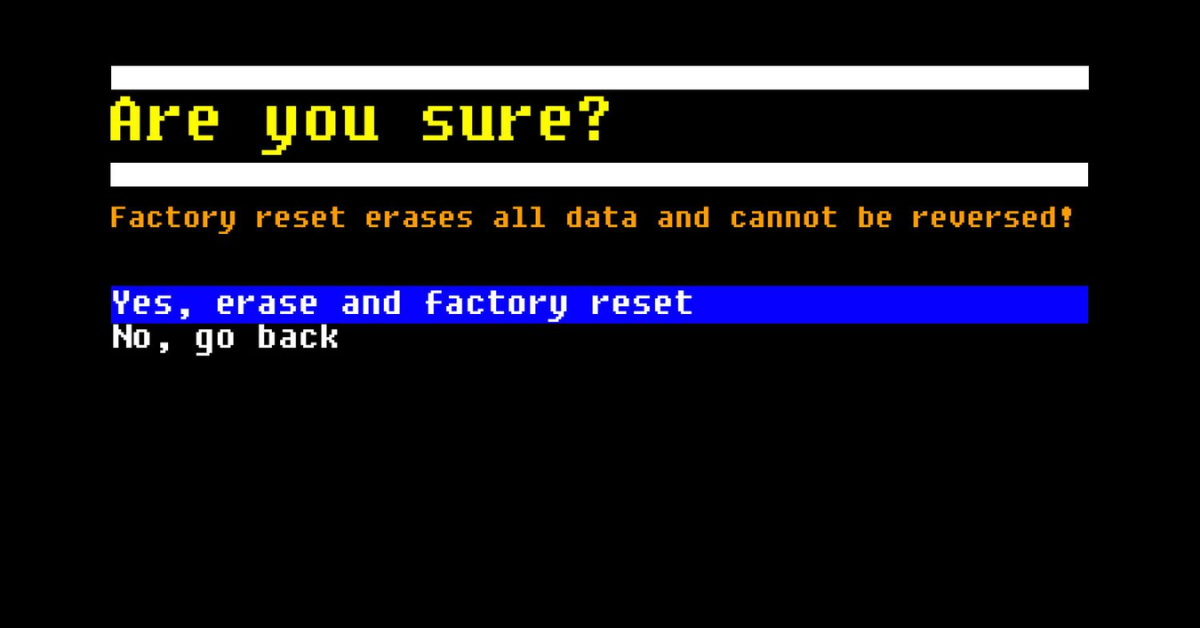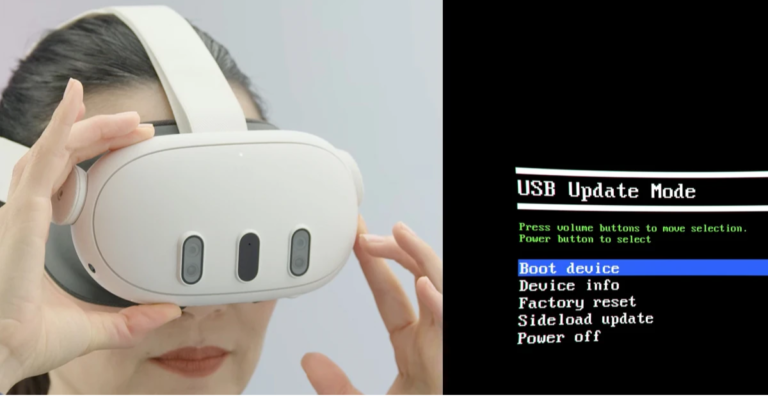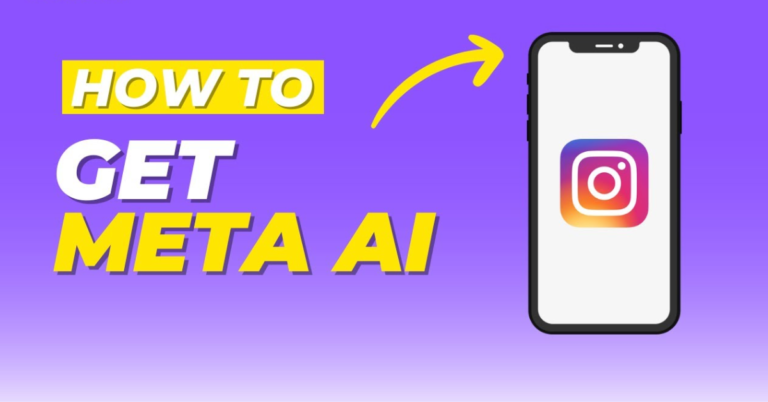The Meta Quest 2, previously known as the Oculus Quest 2, is a popular virtual reality headset that offers an immersive experience for gaming, social interaction, and various applications. While the device is designed to be user-friendly, there may come a time when you need to reset it to troubleshoot issues, improve performance, or prepare it for a new user. This article will guide you through the different methods to reset your Meta Quest 2, including a factory reset and a soft reset.
Understanding the Need to Reset
Resetting your Meta Quest 2 can be beneficial for several reasons:
- Troubleshooting: If your headset is experiencing glitches, freezing, or performance issues, a reset may help restore its functionality.
- Performance Improvement: Over time, the headset may slow down or become less responsive. A reset can help clear out any temporary files and improve performance.
- Preparing for Sale or Transfer: If you plan to sell or give away your Meta Quest 2, performing a factory reset ensures that your personal data is erased, protecting your privacy.
- Software Updates: Sometimes, issues may arise after a software update. Resetting can help address these problems.
Types of Resets
1. Soft Reset
A soft reset is a quick way to restart your headset without losing any data. It can resolve minor issues and refresh the system.
How to Perform a Soft Reset:
- Power Off: Press and hold the power button on the right side of the headset until the power menu appears.
- Restart: Select “Restart” from the menu. If you don’t see the option, select “Power Off,” wait a few seconds, then press the power button again to turn the headset back on.
2. Factory Reset
A factory reset is a more comprehensive solution that will erase all data on your headset, returning it to its original state when you first purchased it. This includes removing all installed apps, games, and your account information.
How to Perform a Factory Reset via Settings:
- Power On: Turn on your Meta Quest 2 headset and put on the device.
- Open Settings: From the home menu, select the “Settings” gear icon located in the bottom right corner.
- Device Settings: Navigate to “Device.”
- Reset Options: Scroll down to find “Reset.”
- Factory Reset: Select “Factory Reset,” then confirm your selection. You may be asked to enter your pattern or PIN if you have set one.
- Confirm: Follow the on-screen instructions to confirm the reset. Your device will begin the process, which may take a few minutes.
How to Perform a Factory Reset via the Button Combination:
If you cannot access the settings menu due to issues with your headset, you can perform a factory reset using the physical buttons.
- Power Off: Make sure your headset is powered off.
- Hold Buttons: Press and hold the Volume Down button and the Power button simultaneously.
- Boot Menu: Continue holding the buttons until the boot menu appears (this may take a few seconds).
- Navigate: Use the Volume buttons to highlight the “Factory Reset” option.
- Select: Press the Power button to select it.
- Confirm: Use the Volume buttons to highlight “Yes” and press the Power button to confirm.
After the Reset
Once the factory reset is complete, your Meta Quest 2 will reboot and prompt you to set it up as if it were new. Follow the on-screen instructions to connect to Wi-Fi, log into your Meta account, and set up your preferences.
Important Considerations
- Backup Your Data: Before performing a factory reset, ensure that you back up any important data, such as game progress or personal settings, if possible. While game data is typically saved to the cloud, not all apps may support this feature.
- Reinstalling Apps: After a factory reset, you will need to reinstall any apps or games that you want to use again. Make sure you remember your login credentials for any accounts tied to these applications.
- Privacy: A factory reset is essential for safeguarding your personal information before transferring ownership of the headset. This step ensures that no one else can access your data.